Loading puzzles
The online sudoku player enables you to play puzzles from the 7Sudoku website or to enter your own. You can also save the progress you have made with one puzzle, save it, work on a new puzzle and later continue to play the first one from where you left off.
To load a new puzzle press the "Load puzzle" button on the top right of the application. You are presented with the load panel, where you can select the puzzle you want to start playing:
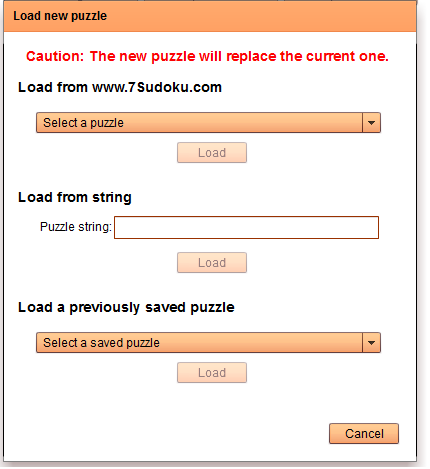
The new puzzle that you load replaces the one that you were playing previously, unless you have saved it (see below).
Loading a new puzzle from the 7Sudoku website
Select a puzzle from the drop-down list at the top of the panel. The drop-down presents you the last 30 daily puzzles published on the website. The difficulty level is indicated in parenthesis next to the publication date. Scroll down the list to see the oldest ones.
The Load button under the drop-down remains disabled until you have made a selection. After you have made your selection, press the Load button to load it into the player
Importing a new puzzle in string format
Sudoku puzzles can be summarized as sequences of 81 numbers from 0 (or '.') to 9. The zeroes (or dots) represent the empty cells. The other numbers represent the givens. To create the sequence simply chain all rows starting from the top, replacing the empty cells with zeroes. You can find puzzles expressed this way in other sudoku websites or, with some patience, create your own.
To import such puzzles, paste the string into the text field labeled 'Puzzle string' and press the 'Load' button below it.
The puzzle is loaded and displayed.
Here are a few examples of puzzles in string format for you to try:
- 000079065000003002005060093340050106000000000608020059950010600700600000820390000 (
 )
) - ...28.94.1.4...7......156.....8..57.4.......8.68..9.....196......5...8.3.43.28... (
 )
) - 102004070000902800009003004000240006000107000400068000200800700007501000080400109 (
 )
) - ..6...94.9.....3....4.92...6.7.1..2.5.23.64.9.3..4.7.5...68.5....5.....4.98...1.. (
 )
) - 002008050000040070480072000008000031600080005570000600000960048090020000030800900 (
 )
) - ...16..2...2...8.5..5..36.9....5.18...........96.7....1.89..3..4.9...7...5..16... (
 )
)
Playing a puzzle that you previously saved
With the online sudoku player you can save your puzzles as you progress toward the solution (see Saving puzzles).
To reload a puzzle, select it from the drop-down list at the bottom of the panel, then press the 'Load' button: The partially completed puzzle is loaded along with your pencil marks.